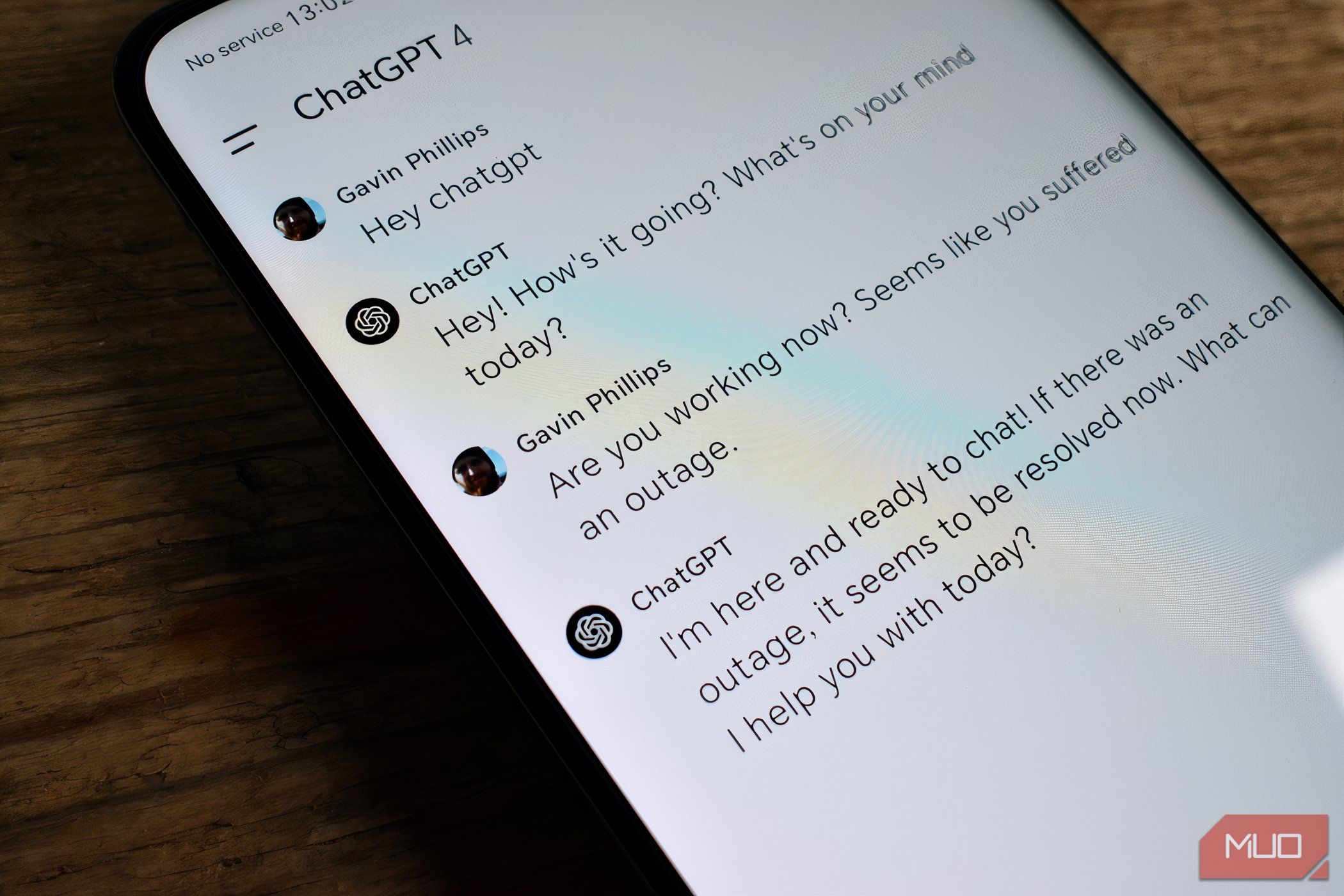
How to Archive Web Pages: The Ultimate Guide to Leveraging the Wayback Machine's Power

Disclaimer: This post includes affiliate links
If you click on a link and make a purchase, I may receive a commission at no extra cost to you.
How to Archive Web Pages: The Ultimate Guide to Leveraging the Wayback Machine’s Power
What to Know
- Enter the website URL (domain or specific page) in the Wayback Machine search bar.
- View the calendar results with timestamps showing how often the site was captured across years.
- Explore the cached site by hovering over the timestamps and choosing a specific date and time.
The internet is constantly evolving. Websites and their information disappear to give place to the new. The Wayback Machine is a digital time capsule that preserves snapshots of websites across the years. This article will show you how to use this invaluable historical resource.
How to Search the Wayback Machine
The Wayback Machine search engine is where you should head first to look for archived webpages and sites. The search box is also prominent on The Internet Archive’s homepage. Click the Wayback Machine logo to go to itsmain page .
Find Websites With a URL
The Wayback Machine search field works like any other search engine. The site ranks search results by how often the site was saved and how many related links each homepage has.
- In the Wayback Machine’s search bar, type the URL of the website you’re interested in. You can use the domain URL (e.g.,www.example.com ) or a specific page on the site.

- The result is displayed as a Calendar with a timeline with years on the top and the monthly view of that specific year.

Note
The calendar view shows the number of times the Wayback Machine checked a site; it doesn’t show how many updates the page received.
3. Mouse over any date to see snapshots from that day. Choose the time for the snapshot. The size of the circles is proportional to the number of snapshots on that date. You may also see different colors of circles:
- Blue : The crawlers retrieved the page with no problems.
- Green : The crawlers found a redirect.
- Orange : The crawlerhad a problem on the client side, like a404 (Page Not Found) error .
- Red : The crawler found a server error, like a502 (Bad Gateway) error .
For best results, only click blue links.
- Navigate the site on the snapshot. As you aren’t looking at a live page, some links may not work. Also, the search function on the archived site won’t work as it does on its live counterpart.
Note
You can’t download a snapshot from the Wayback Machine directly; theirTerms of Use do not allow it.
Find Archived Sites With Keywords
Although the Wayback Machine works only with URLs, it has a limited ability to search with keywords. However, these keywords are for entire sites and not ones buried in an individual webpage.
For example, if you use a keyword like “global warming,” you will not get every page with that word. Instead, you will get websites about global warming.
When you do a keyword search, you’ll have to look through the results to find the site you’re searching for. It’s still a great way to discover old sites with relevant information, such as academic journals.
:max_bytes(150000):strip_icc():format(webp)/WaybackMachine-Keyword-Search-ceeadc60ca4d4fa9a5e92ef6f3b5ac05.jpg)
Tip
Wayback Machine also supportsmultilingual keyword searches along with the site search operator (e.g., site:nytimes.com “global warming”).
How to Save Pages in the Wayback Machine
With theSave Page Now feature, you can add and archive webpages to the Wayback Machine. However, you can’t save entire websites yet, just a related number of pages (via the outlinks on your target page).
- Go to theWayback Machine home page .
- Type the URL of the page you want to archive in theSave Page Now field.
If you don’t see this field, make sure you’re atweb.archive.org and not justarchive.org .
- SelectSave Page .

- Registering and logging in with a free account gives a few more options, like saving screenshots of a page, keeping a personal web archive, the ability to email search results to yourself, and use of WACZ files.
Tip
If you regularly use the Wayback Machine, consider theirChrome extension . The extension is an indirect way to “search” the Wayback Machine, as you can automatically view archived pages of a site by clicking on it. It’s a helpful way to see cached pages if the webpage you are trying to access does not exist or displays a 404 Not Found Error. Check the extension’s Settings for extra features. Extensions and add-ons are also available for Safari, Edge, and Firefox.
What Is the WayBack Machine?
The Wayback Machine is part of theInternet Archive , which Brewster Kahle and Bruce Gilliat founded in 1996 as a non-profit organization to preserve the World Wide Web and create asearchable public library of digital assets . Since then, the Internet Archive has grown to include millions of free books, movies, software, music, art, video games, etc.
Note
Other publicly available resources are available, including the Open Library, a digital library of books, and the NASA Images Archive, a collection of images from NASA’s archives.
The Wayback Machine was the first service to open to the public in 2001. It captures and indexes snapshots of web pages, allowing users to view a site’s content as it appeared at different points in time. This tool is invaluable for researchers, historians, and anyone interested in the evolution of the internet or recovering lost content.
The Wayback Machine currently has a searchable index of 866 billion web pages. You can think of it as aninvisible search engine that can find cached versions of websites that no longer exist.
Was this page helpful?
Thanks for letting us know!
Get the Latest Tech News Delivered Every Day
Tell us why!
Other Not enough details Hard to understand
Submit
Also read:
- [New] 2024 Approved The Essential Guide to Cost-Free Cam Screen Recording Apps
- [Updated] Enhancing Detail in Minecraft Worlds for 2024
- [Updated] Simplified Ways for Altering Clowns' Windows Voice
- Complete Guide: Setting Up Windows 11 on Your Brand-New SSD
- Correcting Scan Failures with Xerox
- Dive Into the Details: Contrasting Free and Paid Hulu Plans
- How To Transfer Data From iPhone 13 mini To Other iPhone 15 devices? | Dr.fone
- In 2024, How To Unlock iPhone 15 Pro Max Without Passcode? 4 Easy Methods | Dr.fone
- Is It Possible to Pair AirPods with a Nintendo Switch Console?
- Mastering Time Settings: A Comprehensive Tutorial for Kindle Paperwhite Users
- Reviving Your Home Theater Experience: A Complete Guide to Resetting Samsung Soundbars
- The Leading Eight FREE Windows HTML Editor Applications to Boost Your Website Building Skills
- Top Rated Headphones on Sale in March 2024: Exclusive Offers
- Troubleshooting Made Easy: Clearing Cache to Improve Android Functionality
- Title: How to Archive Web Pages: The Ultimate Guide to Leveraging the Wayback Machine's Power
- Author: Andrew
- Created at : 2024-10-18 23:27:34
- Updated at : 2024-10-25 02:59:03
- Link: https://tech-renaissance.techidaily.com/how-to-archive-web-pages-the-ultimate-guide-to-leveraging-the-wayback-machines-power/
- License: This work is licensed under CC BY-NC-SA 4.0.
:max_bytes(150000):strip_icc():format(webp)/WayBack-Machine-Search-Bar-b38b8ded832b472499450450ad2a53fb.jpg)
:max_bytes(150000):strip_icc():format(webp)/WaybackMachine-CalendarView-66a466e6111640959a1ef75fe1aa2fc0.jpg)
:max_bytes(150000):strip_icc():format(webp)/Save-Page-WayBack-Machine-0fa9827d32e84795a3ac3d43eab13bce.jpg)
:max_bytes(150000):strip_icc():format(webp)/Save-Page-button-on-WayBack-Machine-bbd0d186952342f492bc9a83aa68882f.jpg)