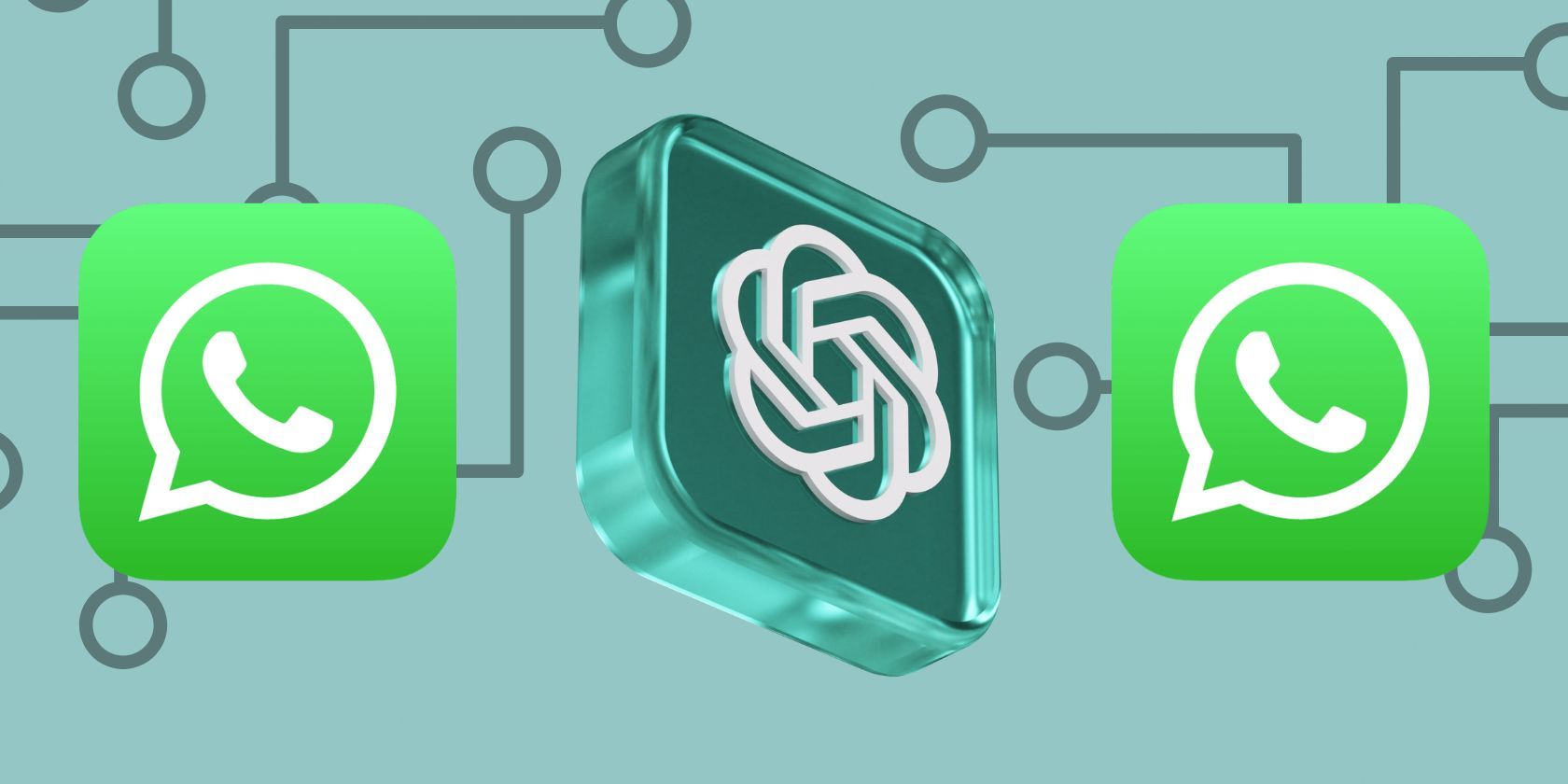
Step-by-Step Guide: Moving eBooks From Your Computer to a Kindle Reader

Step-by-Step Guide: Moving eBooks From Your Computer to a Kindle Reader
Copy Books to Kindle from Computer
Posted by Ada Wang on 12/16/2015 11:15:10 PM.

You are a books-lover and already got many books from various places on your computer? Wander if you have considered to copy books to kindle from pc for better and safer reading. Follow me, I will help you to manage your books well and read books more freely and conveniently.
Part1. Why Copy Books to Kindle from Computer
If you already have many books to read on your computer and you have got an Amazon kindle, it won’t be more wise for you to copy your books to your kindle from computer. We know that kindle screen is much more friendly to our eyes. Besides, we can’t carry the computer everywhere for reading because it’s too big and heavy. Not convenient at all! Then why not copy books to kindle from computer? If you successfully copy your books to kindle, that will be a fantastic thing. You can imagine when you are sitting on the train, having a rest on the park’s bench, lying in bed or the green grass etc. and you want to find something to read, you can open your kindle and enjoy reading as you like. What an enjoyment!

Part2. Copy Kindle Books to Kindle From Computer
For kindle books, because of Amazon’s account limitation, people cannot transfer or copy books freely. Thus, you can’t own your kindle books truely or do what you want with your books such as sharing books with friends and family members. Neither can you copy books to kindle from computer. But don’t worry, we have ways to solve this problem.
1Download the needed tool for free.
The kindle books usually come with DRM. They cannot be copied unless they are decrypted. So removing drm protection from ebooks is the first step. Here I recommend Epubor Ultimate Converter for you. It’s a powerful tool that can be used to remove DRM and convert ebook formats. Now you can download the program for free and use it to remove your books’ DRM. And later when I tell you how to copy non-kindle books to kindle, you will need it to remove DRM and convert ebook formats. I bet you will love it!
Windows Version Download Mac Version Download
2Remove DRM
Install and run the epubor ultimate in your computer, then it will find your kindle books automatically. You can see the kindle books are listed in the book column in the right part of the interface.

Just drag them to the left part of the program’s interface and drop book there, then their DRM will be removed immediately. You can click the “Open Folder” button at the bottom to find where your decrypted books are.

The decrypted books are saved as mobi and azw3 formats, and in most case is mobi format. Here I show you;

3Copy kindle books to kindle
Connect your kindle to computer using the micro-USB cable. You can transfer files from and to your Kindle just like it was an external hard drive. Double click the kindle drive, then you will see there is a “documents” folder in it. Then copy your decrypted ebooks to the “documents” folder. Done. (Don’t forget to hit the icon that says “remove hardware safely” or “remove Amazon kindle” on the lower part of your screen before you detach the USB cord from your computer.) Then restart your kindle, you will be able to read your coping books on it.
New method to copy Kindle books from computer to Kindle
The exciting thing is that Epubor has created a new software Kindle Transfer , which is desgined to copy books among Kindle, Kobo and computer. You can transfer Kindle books from computer to Kindle. Just download it and have a free trial. I guess you will like it.
Windows Version Download Mac Version Download
The operation is easy. Simply connect your Kindle to computer, the tool will automatically detect your device. Then just select the Kindle eBook path on your computer, choose target Kindle device, and tap “Transfer” button to start transferring.

As the image above shows, after the files have been transferred successfully, you can see the succesful status on the right side. Then just eject your Kindle and enjoy transferred books.
Part3. Copy Non-Kindle Books to Kindle From Computer
For non-kindle books, if you want to copy them to your kindle, you need to make some efforts first. Why? Because non-kindle ebooks are usually formats like epub or others. Unfortunately, kindle does not support these formats. What to do? You need to remove books’ DRM first and then change their formats to those supported by kindle. Continue to follow me, I’ll show you how to copy your non-kindle books to kindle easily.
If you have already downloadedepubor ultimate converter , you can use it directly now. If you haven’t, I strongly recommend to download and install it now. It’s really amazing, and it’s free for you to download and use. So don’t hesitate to have it!
Windows Version Download Mac Version Download
1Remove DRM from books
Open epubor ultimate, use it to remove DRM at first. The program can automatically find three kinds of ebooks, kindle, adobe digital editions and nook books. If your books are of either kind among the three, it will find your books by itself. The books will be listed in the right book column like kindle books too.

You just need to drag them to the left part of the program’s interface, their DRM will be removed immediately. The operating process is just the same with kindle books, If you have read the kindle books part of this article carefully, you will know clearly about what to do right? (Notice: remove adobe digital editions books, you should make sure the books such as epub books can be read normally on Adobe Digital Editions in your computer. Otherwise you cannot remove drm successfully and copy epub to kindle.)
If you have other formats like PDF, you need to add the books by yourself. Click the “Add” button at the top left corner of the program’s interface and choose your books to add to the program. Or you can drag the books to the left part of the program directly. This is easier and faster.When you add the books to the program, their DRM will be removed. There’s no need of doing anything else manually.
2Convert books to Kindle formats
After removing DRM, you need to convert the non-kindle books’ formats to those supported by kindle. Convert to mobi might be the best for reading. The decrypted books are listed in the left part of Ultimate Converter’s interface. Set the output as mpbi, choose your decrypted books and click “Convert” button at the bottom right corner. The books will be converted to mobi books within seconds.
3Copy non-kindle books to kindle
Connect your kindle to computer using the micro- USB cable. You can transfer files from and to your Kindle just like it was an external hard drive. Double click the kindle drive, then you will see there is a “documents” folder in it. Then copy your converted mobi ebooks to the “documents” folder. Done. (Don’t forget to hit the icon that says “remove hardware safely” or “remove Amazon kindle” on the lower part of your screen before you detach the USB cord from your computer.) Then restart your kindle, you will be able to read your coping books on it.
Note: If you purchase non-Kindle books from Kobo eBook store, you can also use Kindle Transfer mentioned above to copy them to your Kindle. This tool will automatically convert the eBook to Kindle supported formats during transmission.
To be short, it’s wise enough for you to copy and backup your books to kindle from computer. In order to share books with your friends and family members, read freely whenever you want, just take action and copy your books to kindle now!
Windows Version Download Mac Version Download
Related Reading

Ada Wang works for Epubor and writes articles for a collection of blogs such as ebookconverter.blogspot.com.
SHARING IS GREAT!
0 Comments
Leave a comment
| Rating | |
| —— | |
| YourName | * 1 to 50 chars |
|---|
| Internet Email |
|---|
| Comments | UBB Editor |
|---|
Also read:
- [New] 2024 Approved Academic History Lovers' Guide to Top YT Content
- [New] Gamer's Path to Earnings on YouTube for 2024
- [New] In 2024, Best Value HD Cams for Adventurous Pursuits
- [Updated] 2024 Approved Creative Music Videos A List of 15 YouTube Projects
- 2024'S Elite Lineup: The Top 8 TV Streaming Services You Can't Miss
- From Unboxing to Voice Control: Setting Up Your Echo Dot Successfully
- How to Create an Affordable Projector Screen From Scratch
- How to Fix Your Apple Watch When the Touchscreen Fails to Respond
- How to Transfer Photos from Honor Play 8T to New Android? | Dr.fone
- Identifying If It's an Active Xbox Service Interruption or Just Your Internet Connection Failing You
- In 2024, Premium Photographic Archives
- In 2024, The In-Depth Technique for Formulating YouTube Playlists
- In 2024, Top 10 Honor X50 Android SIM Unlock APK
- Navigating Apple's System Preferences to Alter iPhone Regional Settings
- Simplified Tech Advice - Easy Steps to Restore Your Samsung Televisions Default Configuration
- The Essentials of Telegram: Understanding This Revolutionary Messaging Service
- Unlock Languages Anywhere: The Ultimate List of 6 Highly Effective Offline Translator Programs
- Title: Step-by-Step Guide: Moving eBooks From Your Computer to a Kindle Reader
- Author: Andrew
- Created at : 2025-01-16 01:52:32
- Updated at : 2025-01-16 19:30:07
- Link: https://tech-renaissance.techidaily.com/step-by-step-guide-moving-ebooks-from-your-computer-to-a-kindle-reader/
- License: This work is licensed under CC BY-NC-SA 4.0.